The Replenishment Control Data List lets you maintain replenishment data in a list page that connects Items, Item Store Records, Item Distribution, and Replenishment Data Profiles. Field changes can be applied to a single record or to a group of records by using the Update Rule, which sets the scope of a change to the current record, marked records, or filtered records. The Item-Store Rec Update Rule activates the inheritance of the changes from Items to Item Store Records.
The different Replenishment Calculation Types, such as Stock Level or Average Usage, use different fields to set up the calculation behavior. The Replenishment Control Data List provides functionality to predefine views for the calculation types which define field visibility. These views can be selected in the field Active Fields.
Tip: Filters can be saved for Items and Item Store Records, named, and used again later. This can greatly reduce the time and effort needed to set up and maintain information.
There are two ways to access the Replenishment Control Data List:
- Click the
 icon, enter Replen. Control Data List, and select the relevant link, or
icon, enter Replen. Control Data List, and select the relevant link, or -
Navigate to the Retail Item List, and click the Navigate action, and then click Master Data - Replen. Control Data List.
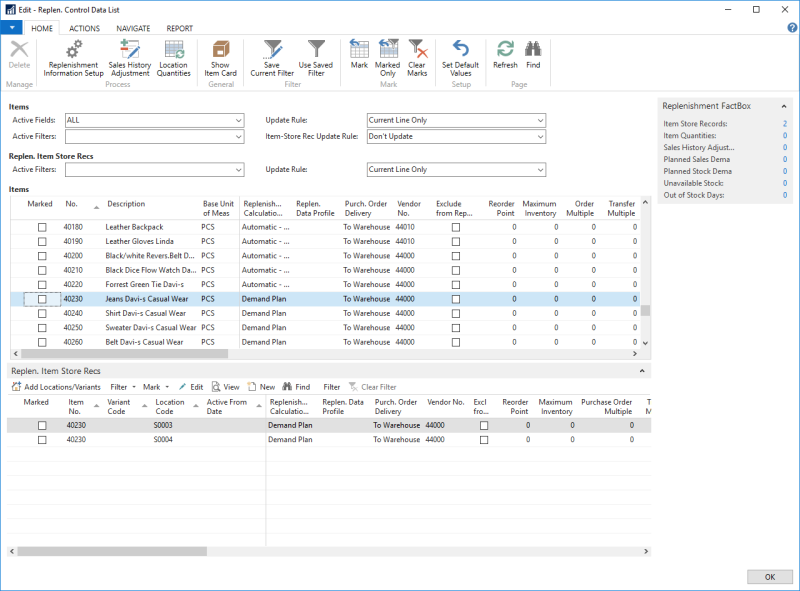
To set the Active Fields
To change the visible fields on the Items and Replen. Item Store Recs FastTabs, enter a value in the field Active Fields. For more information see How to: Define Active Field Views
To filter Items and Item Store Records
The Replenishment Control Data List supports saving and reusing filters for Items and Item Store Records. For more information see How to: Work with Filters
To update multiple records at once
The Replenishment Control Data List provides functionality to update multiple records in one step using the Update Rule field.
The field can have the following values:
- Current Line Only - If you modify a field in the current record, this will be applied to this record only.
- Filtered Lines - If you modify a field in the current record, this will be applied to all records in the current list view, based on the active filters.
- Marked Lines - If you modify a field in the current record, this will be applied to all records with an active Marked check box.
To apply a filter, use the Nav Filter pane, or select a saved filter with the Use Saved Filter action.
To mark or unmark a record, use the Mark action (click Actions - Marking - Mark). You can select multiple records and mark them with one click on the Mark action. The Clear Marks action removes all active marks. The Marked Only action toggles the view to show either all records or only the marked ones.
Update flow for Items
- Select multiple lines in the Items list.
- Click the Mark action. The selected lines are now active.
- In the Items section, change the Update Rule field to Marked Lines.
- Change the value of a field in one of the marked lines.
If you have marked more than three lines in step 2, the system will ask for a confirmation to update the lines. Otherwise, the update is done immediately.
Update flow for Item Store Recs
- Select multiple lines in the Replen. Item Store Recs list.
- Click the Mark action. The selected lines are now active.
- In the Replen. Item Store Recs section, change the Update Rule field to Marked Lines.
- Change the value of a field in one of the marked lines.
If you have marked more than three lines in step 2, the system will ask for a confirmation to update the lines. Otherwise, the update is done immediately.
To update Item Store Recs from Items
The Replenishment Control Data List provides functionality to update Item Store Recs from the Items list by using the Item-Store Rec Update Rule field.
The field can have the following values:
- Don't Update - If you modify a field in the Items list, this will not affect the related Item Store Recs.
- Update - If you modify a field in the Items list, this will update the similar field in the related Item Store Recs.
- Update If Orig. Value Matched - If you modify a field in the Items list, this will update the similar field in the related Item Store Recs. This will only affect Item Store Recs which had the same original value as the Item.
Example:
Item A has a Reorder Point set to 5.
Item Store Rec for Item A and Store S0001 has a Reorder Point set to 7.
Item Store Rec for Item A and Store S0002 has a Reorder Point set to 5.
If the user changes the Reorder Point for the Item from 5 to 10 with the Item-Store Rec Update Rule field set to Update if Orig. Value Matched, the system will only change the Reorder Point for the Item Store Rec for Item A and Store S0002. The option Update would have changed the value for both Item Store Recs. This behavior can be used to preserve individual setups on Item Store Rec level.
Update flow
- Select a line in the Items list.
- Change the value in the Item-Store Rec Update Rule field to Update If Orig. Value Matched or Update.
- Change the value of a field in the Item record.
The lines in the Item Store Recs will be updated accordingly.
Fields in the Items section
| Field | Description |
|---|---|
| Active Fields | The fields' visibility for Items. |
| Active Filters | The filter(s) for Items. |
| Update Rule | The rule to update the Item line(s). Available options are:
|
| Item-Store Rec Update Rule | The rule to update the Item Store Rec line(s) when changes are made in the Item list. Available options are:
|
Fields in the Replen. Item Store Recs section
| Field | Description |
|---|---|
| Active Filters | The filter(s) for the Replen. Item Store Recs. |
| Update Rule | The rule to update the Replen. Item Store Recs line(s). Available options are:
|
The tasks listed below describe the setup and process steps for the Replenishment Control Data List.
| To | See |
|---|---|
| Create and setup the Active Field definitions. | How to: Define Active Field Views |
| Save and reuse filters for Items and Item Store Rec. | How to: Work with Filters |
| Set up and work with Data Profiles. | How to: Work with Data Profiles |
| Select Locations or Variants to add into Item Store Rec. | How to: Add Locations or Variants |